Using the Task Board in iTaskX (Kanban)
A Kanban Board is a technique that allows us to visualize and show how work moves from left to right. Each column on the board represents a stage of the overall process. To be more precise, the board gives up a visualization of the project. On a physical board, a team would pull cards (each card representing a task) from one column to another to show progress (left to right). The columns on the Kanban board represent the state/stage of the task.
The simplest column configuration is:
- „Not Started”, „In Progress” and „Done”
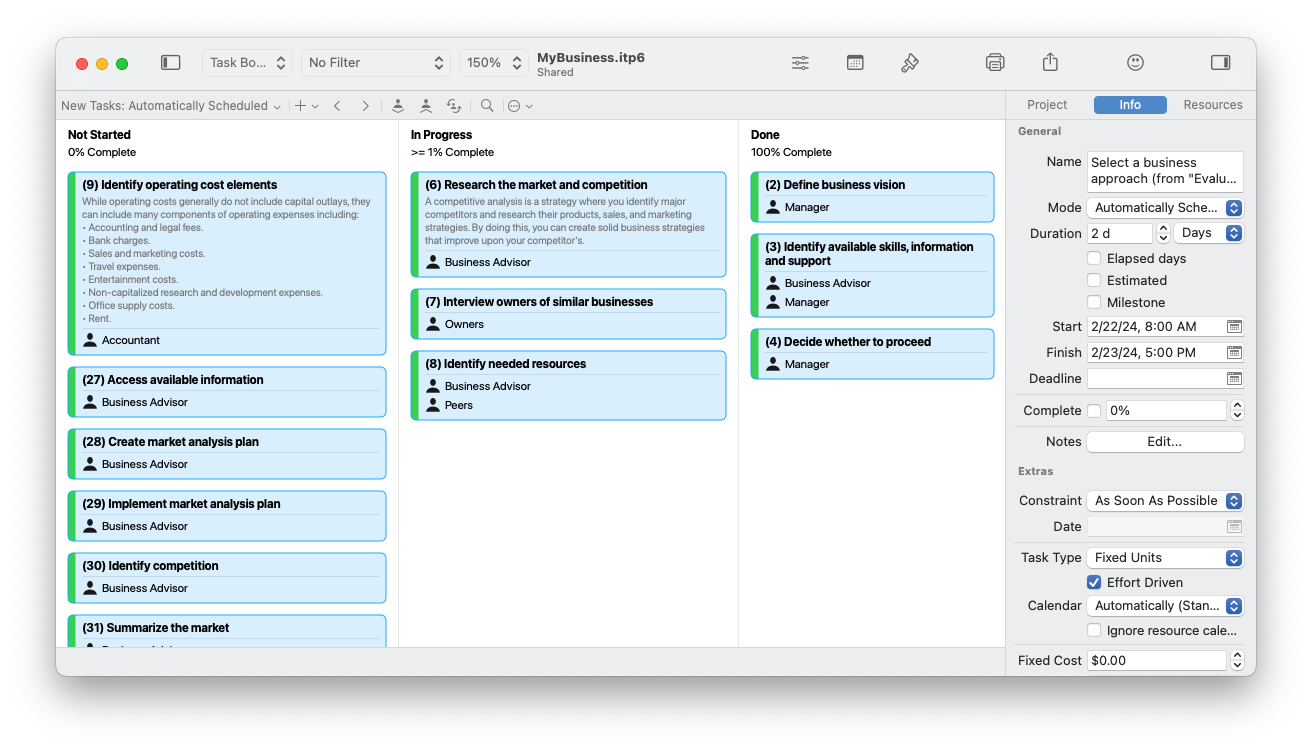
To use a Kanban Board, you need to select „Task Board” view in iTaskX Pro.
The Kanban features sit nicely alongside the traditional Waterfall features, so you can take an existing project and view it in a Kanban Board.
When you switch to the Task Board view, the first real choice you must make is whether to keep the default column names or change them to suit your process.
To rename or edit an existing column simply double-click on the column header.
If you want to add a new column click on the „+” button in the mini-toolbar and choose „Column”. In the upcoming pop-over enter a column name and the „% Complete” which will be assigned when you move a task in this column.
Note
The default column „Not Started” has „% Complete” set to „0” and the „Done” column already has a „% Complete” set to „100”. It’s not possible to change the „% Complete” of these columns.
To hide the „% Complete” in the header of the columns open „View Options and Styles” window
![]() , choose „Task Board” in the left list and disable the option „Show % Complete Mapping” on the right side of this window.
, choose „Task Board” in the left list and disable the option „Show % Complete Mapping” on the right side of this window.
By default, you will see all tasks that have already been created in iTaskX, even in other views, in the "Task Board" view. If you want to add tasks directly in the „Task Board” view use the „+” button in the mini-toolbar and choose „Task”. The new task will appear in the first column „Not Started”.
If you want to attach additional information to your tasks you can add by typing notes which are visible in the „Task Board” view. To do this select a task, choose the „Info” inspector and click on the „Edit...” button beside „Notes”.
To hide tasks, you can use the iTaskX filter options.
One of the properties of a Kanban board is that it allows us to do simple resource assignments. We can easily (and visually) see who is performing or who owns each task. Assigning resources can be performed in the iTaskX Pro „Task Board” view.
The fastest way to assign a resource to a task in the „Task Board” view is to drag and drop it from the „Resources” inspector onto the task.
If there are no resources in the „Resource” inspector yet, use the „+” button at the bottom of this inspector.
More information on how to work with resources in iTaskX can be found at the following links:
Add resources to your project
Assigning resources
Now you are at the point where you can begin working on the tasks and therefore, progressing them on the task board. To do this, simply drag and drop the tasks from the „Not Started” column to the relevant columns on the right.
iTaskX will set „% Complete” for each task as you drop them into the column.
