Outlining tasks
After you entered all tasks, organize and add structure to your project by applying outlining, which you can use to hide or show tasks, or show the relationship between tasks. Create your outline by indenting tasks that share characteristics or that will be completed in the same time frame under a summary task (hammock task). You can use summary tasks (hammock tasks) to show the major phases and sub phases in the project. Summary tasks (hammock task) summarize the data of their subtasks, which are the tasks grouped beneath them.
You can indent tasks as many levels as you need to reflect the organization of your project.
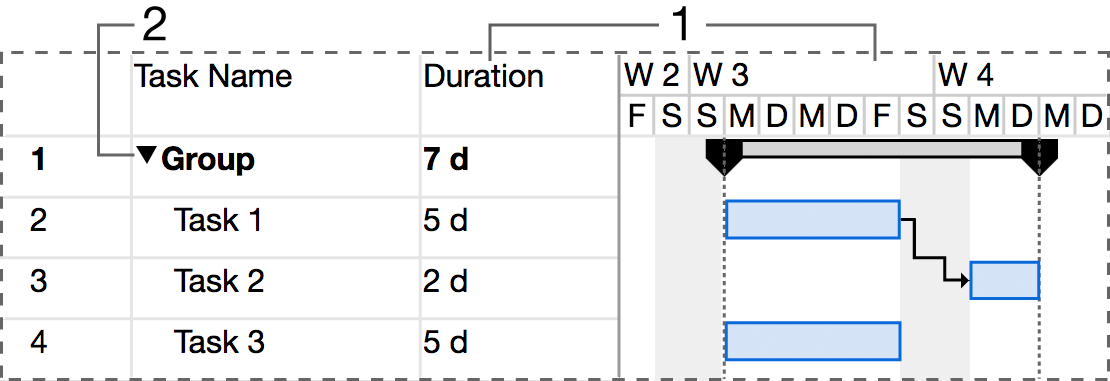
(1) This summary task information summaries the period between the earliest start and latest finish date of all the included subtasks.
Not all summary task values show the combined total of your subtask values. Although some summary task values (such as cost and work) represent the total subtask values, others (such as duration and baseline) do not.
(2) A click on this triangle will show or hide subtasks.
There are two methods for organizing your task list:
- With the top-down method, you identify the major phases first and then break the phases down into individual tasks. The top-down method gives you a version of the plan as soon as you decide on the major phases.
- With the bottom-up method, you list all the possible tasks first, and then you group them into phases.
Create an outline structure:
- Select the task(s) you want to indent (move to a lower level in the hierarchy) or outdent (move to a higher level in the hierarchy).
- Click on the „Indent”
 mini toolbar icon to indent the task(s).
mini toolbar icon to indent the task(s).
Click on the „Outdent” mini toolbar icon to outdent the task(s).
mini toolbar icon to outdent the task(s).
Notes
- Placing tasks in a hierarchical order does not automatically create task dependencies. To create task dependencies, the tasks must be linked.
- When you move or delete a summary task, you automatically move or delete all the subtasks associated with it.
Hammock tasks
The hammock task technique will allow a specific task’s duration to span the duration of the entire project (or simply a section of the project). To prepare for this task, the project must have two tasks, milestones or summary tasks from which the scheduler can „hang” the start date and the finish date of the hammock task.
iTaskX automatically calculates the start date, finish date and duration of the hammock task so it now spans the duration of the selected start and end dates of the selected tasks, milestones or summary tasks.
Create a hammock task:
- On the left side of your Project, click on the line number above which you want to create a hammock task.
- Select "Insert" > "New Hammock Task..." from the menu bar.
- Choose the start and end point for the new hammock task.
Edit a Hammock Task:
- On the left side of your project click on the line number of the Hammock task you want to edit.
- Select „Edit” > „Tasks” > „Edit Hammock task...”.
- Select the new start and end point of your Hammock task.
