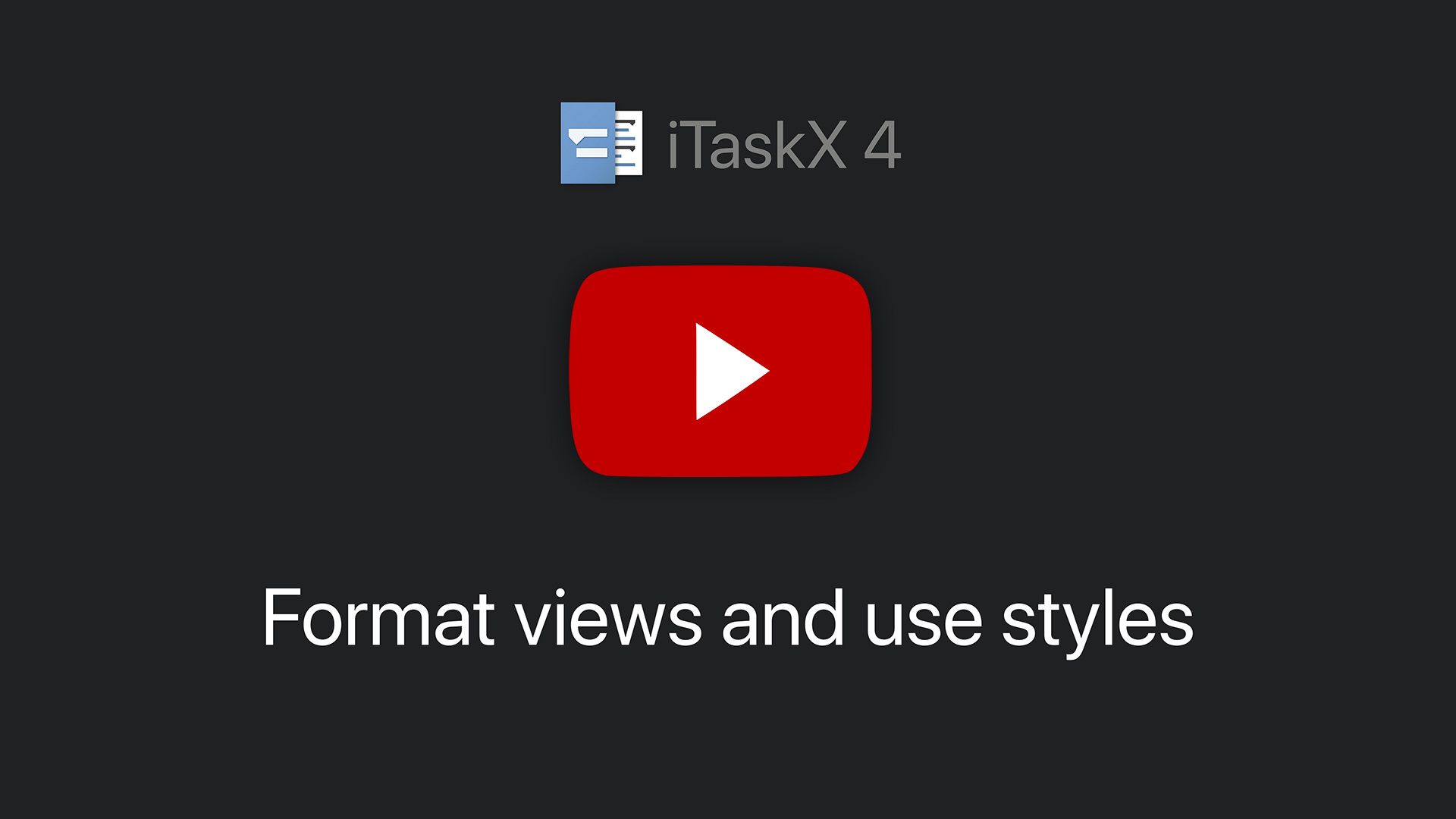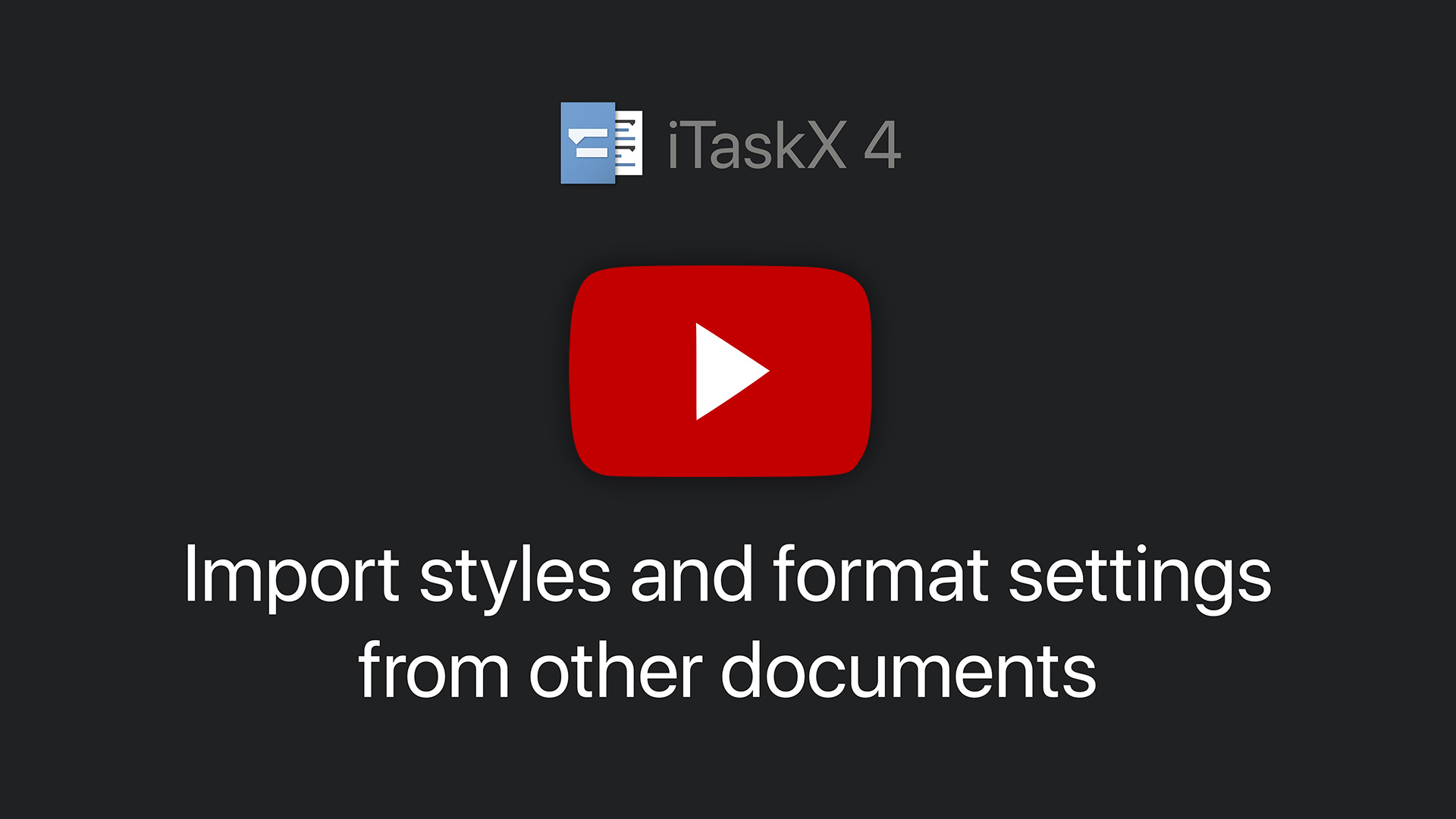Format views; work with styles
To customize the appearance of your project iTaskX offers wide range of functions:
In iTaskX you can find all format settings in the „View Options and Styles” window
![]() . In this window you see on the left side all views with the used styles. If you select a view you see on the right side of this window all available format options which are only for this view. Except for the part „Global Settings” which are used in all views.
. In this window you see on the left side all views with the used styles. If you select a view you see on the right side of this window all available format options which are only for this view. Except for the part „Global Settings” which are used in all views.
Under each view you find the used standard styles which can be used in multiple views. For example, „Normal Task” is used in the „Gantt Chart”, „Task Sheet”, „Task Usage”... That means if you edit, for example, the style „Normal Task" all views which use this style are affected.
Edit standard styles:
- Click on the style under the view which you want to change.
- On the right side choose between „Advanced” and „Quick” format options and make your changes.
If you want to use special styles which doesn't depend on types or views, you can use custom styles.
Create a custom style:
- Click on the „+” button in the „View Options and Styles” window
 .
. - Enter a name for the custom style on the right side of this window.
- On the right side choose between „Advanced” and „Quick” format options
- Adjust „Text”, „Bar” and „Box”.
Assign a custom style:
- Select the task(s), resource(s) or assignment(s) to which you want to assign the custom style.
- Click on the „Info” inspector and choose your custom style in the „Appearance” pane under „Styles”. Alternatively, you can also use the context menu of the selected entry.
Change the format of the table headers and the timeline:
- Open the „View Options and Styles” window
 .
. - Select the desired view.
- Open the advanced options on the right side.
- Make your changes.